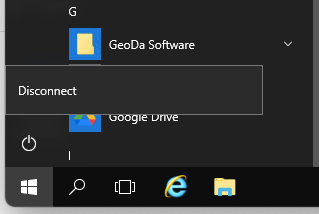AppsToGo is the University of Minnesota’s centrally supported desktop virtualization platform which allows you to run Humphrey course-related desktop applications without having to purchase and install them on your computer.
All Humphrey School students and employees have access to a virtual Windows desktop within AppsToGo named "HHH Desktop" with the following software applications installed:
- Atlas.ti (contact your instructor for a license code)
- Audacity
- AutoCAD LT
- GeoDa
- Google Earth Pro
- Inkscape
- Microsoft Office (Access, Excel, Powerpoint, Publisher and Word)
- QGIS
- R and R Studio
- StataSE
Depending on the classes you are taking, you might also have remote access to the computers in Lab 85 which, in addition to the applications listed above, also include the following applications:
- Adobe Acrobat Pro
- Adobe Creative Suite
- ArcGIS Pro
- Sketchup Pro
- Tableau
Note: Classes that are held in Lab 85 are given priority login access and if you have been given remote access to the computers in Lab 85, you will not be able to log in remotely whenever classes are in session. Please see the schedule posted on the entrance to 85 for the days and times that remote access is unavailable.
Access AppsToGo for the First Time
After you've installed Citrix Workspace, the next step is to log in to the service from your browser by going to: https://apps.umn.edu/
After logging in for the first time, you must Modify your Citrix Receiver Selection. This step will make sure that your computer automatically loads a fully functional version of Citrix Workspace, and it will prevent errors, such as the "Cannot Start Desktop" error.
Humphrey School Remote Desktops
While logged into AppsTo Go, you'll find a group of icons at the top of the page. Click on the Desktops icon in the center.

If you see an error message stating that "you have not chosen to trust" the server's security certificate:
- Clear the cache in your internet browser, or
- Contact the University's IT Help Desk via email at [email protected] or by phone at 1-HELP (612-301-4357).
You will now see the desktops that you have access to. All Humphrey School faculty and students will have access to “HHH Desktop.”
Humphrey School users may also have access to “HHH 85 Remote Desktops” if they require access to Adobe Creative Suite, Sketchup Pro, or Tableau.
Finally, faculty and students who require access to ArcGIS Pro will be granted access to the “Cloud ArcGIS Pro” remote desktop.
Clicking on the HHH Desktop icon will open Citrix Workspace and connect you to the remote desktop.
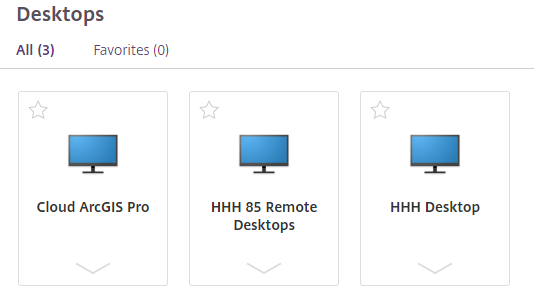
Ending your remote session
When you're ready to end your remote session, it is important to fully disconnect from the AppsToGo desktop. Closing the window and exiting Citrix Workspace will keep your session active which will slow things down for other people using the HHH Desktop. If you're logged in to one of the lab machines in 85, the next person who tries to login in-person will be unable.
To disconnect your AppsToGo session, click on the Start Menu icon in the lower left corner, then click on the power icon just above it and then click on Disconnect.